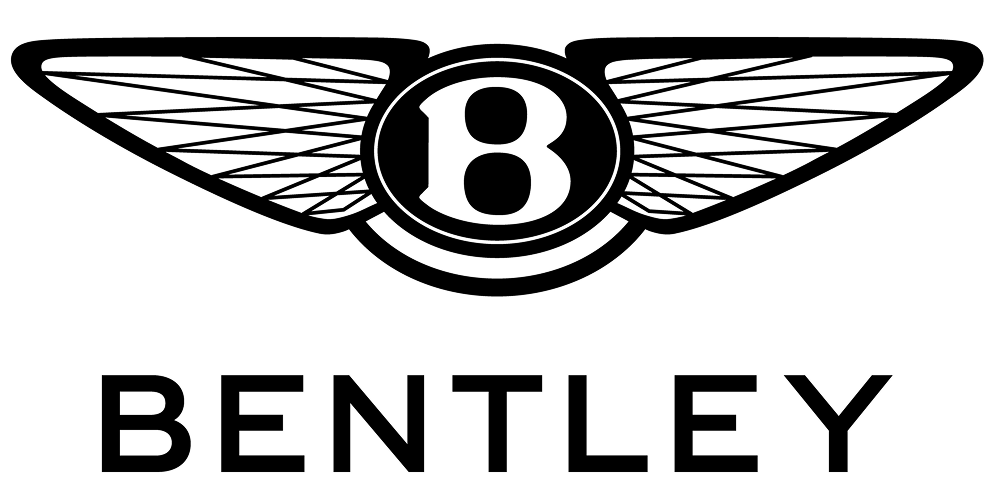Media Organiser - Usage Guide
-

1. Add audio and video files from your computer to Bentley Media Organiser’s library

2. Transfer the optimised media to removable storage device

3. Enjoy the media you’ve chosen in your Bentley!
-
 To begin, please select your Bentley model from the list of supported vehicles.
To begin, please select your Bentley model from the list of supported vehicles. -
 Choose the location of your media files on your computer. Alternatively click BROWSE... to view a different location. Then select the media items you wish to add. Add by clicking one or more items and clicking OK to add them to your local library
Choose the location of your media files on your computer. Alternatively click BROWSE... to view a different location. Then select the media items you wish to add. Add by clicking one or more items and clicking OK to add them to your local library -
 Quickly find the media you wish to transfer by selecting to view by Music, Playlists, Podcasts or Audiobooks. You can also choose to display as either Thumbnails or Details
Quickly find the media you wish to transfer by selecting to view by Music, Playlists, Podcasts or Audiobooks. You can also choose to display as either Thumbnails or Details -
 To find a specific album, artist, track, or video, use the Search function
To find a specific album, artist, track, or video, use the Search function -
 Here is the optimised media that you have added to your library. Plug a removable storage device into your computer e.g USB storage stick. Select the required media, and then click TRANSFER TO CAR to transfer to your removable storage device. You can now take the removable drive from your computer, plug it in to your Bentley and enjoy your media.
Here is the optimised media that you have added to your library. Plug a removable storage device into your computer e.g USB storage stick. Select the required media, and then click TRANSFER TO CAR to transfer to your removable storage device. You can now take the removable drive from your computer, plug it in to your Bentley and enjoy your media. -
 Click CHANGE to select a different vehicle model or year. Previously optimised content will be optimised for your new selection.
Click CHANGE to select a different vehicle model or year. Previously optimised content will be optimised for your new selection. -
 Media Organiser allows you to add additional media from multiple different folders on your computer. Click ADD MEDIA to select a new source folder and add further files to your library. Files optimised for your Bentley remain on your computer ready for later use.
Media Organiser allows you to add additional media from multiple different folders on your computer. Click ADD MEDIA to select a new source folder and add further files to your library. Files optimised for your Bentley remain on your computer ready for later use. -
 Select the location of your removable storage device to transfer files to. You can also optionally format the device before transfer. Please be aware that this will delete all data from the chosen drive location and must be used with caution.
Select the location of your removable storage device to transfer files to. You can also optionally format the device before transfer. Please be aware that this will delete all data from the chosen drive location and must be used with caution. -
 The 'Synching' options tell Media Organiser how to deal with duplicates found on your removable storage device. This is useful if you have previously selected files to play on your Bentley. When done click CONTINUE to commence file transfer
The 'Synching' options tell Media Organiser how to deal with duplicates found on your removable storage device. This is useful if you have previously selected files to play on your Bentley. When done click CONTINUE to commence file transfer